How to add the link zoom meeting
A. First, You need to go to this link to create your Zoom meeting: https://zoom.us/
B. Then, go to the tab Profile -> Meetings -> Here, you can get your meeting room link
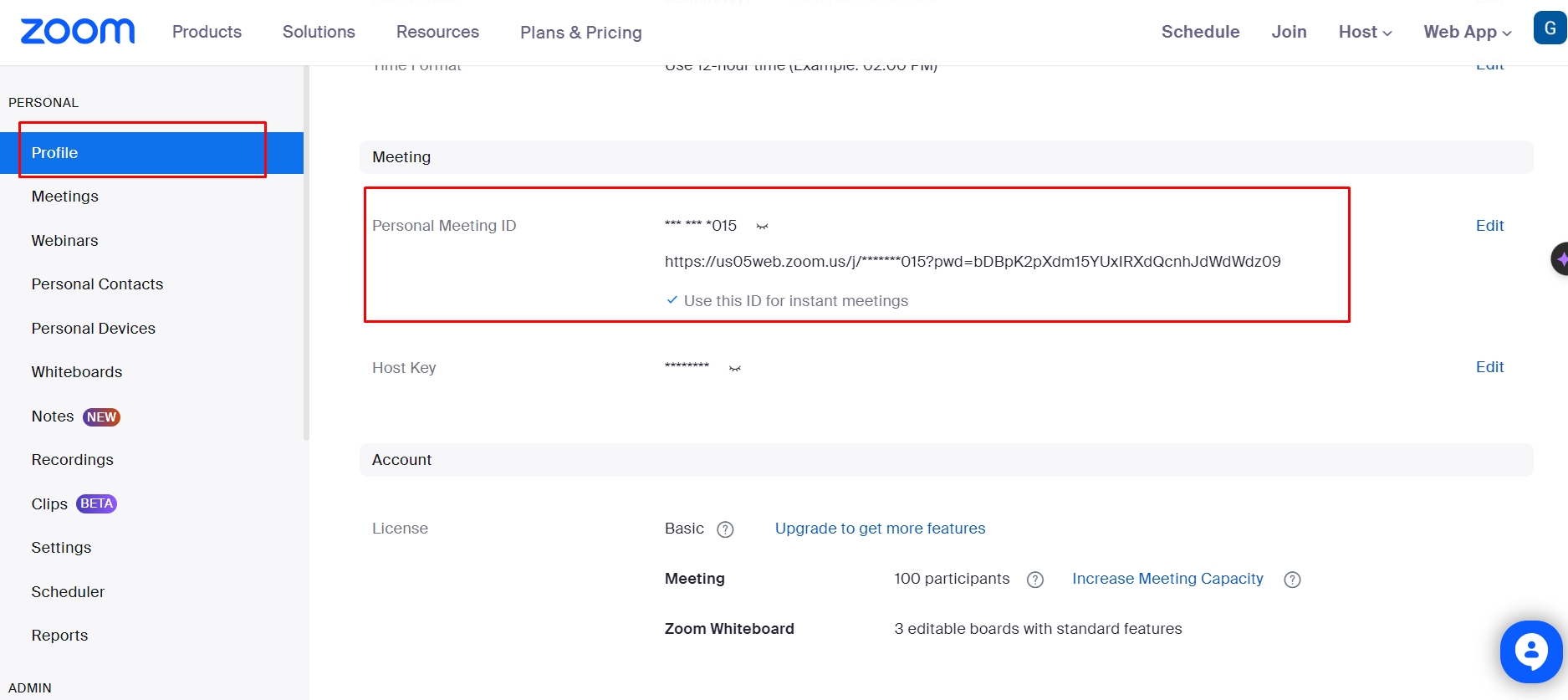
C. After getting the meeting room ID. Please go to Settings -> Meetings -> Personal Meeting ID (PMI) Passcode -> And you can get the passcode of your Zoom meeting room here.
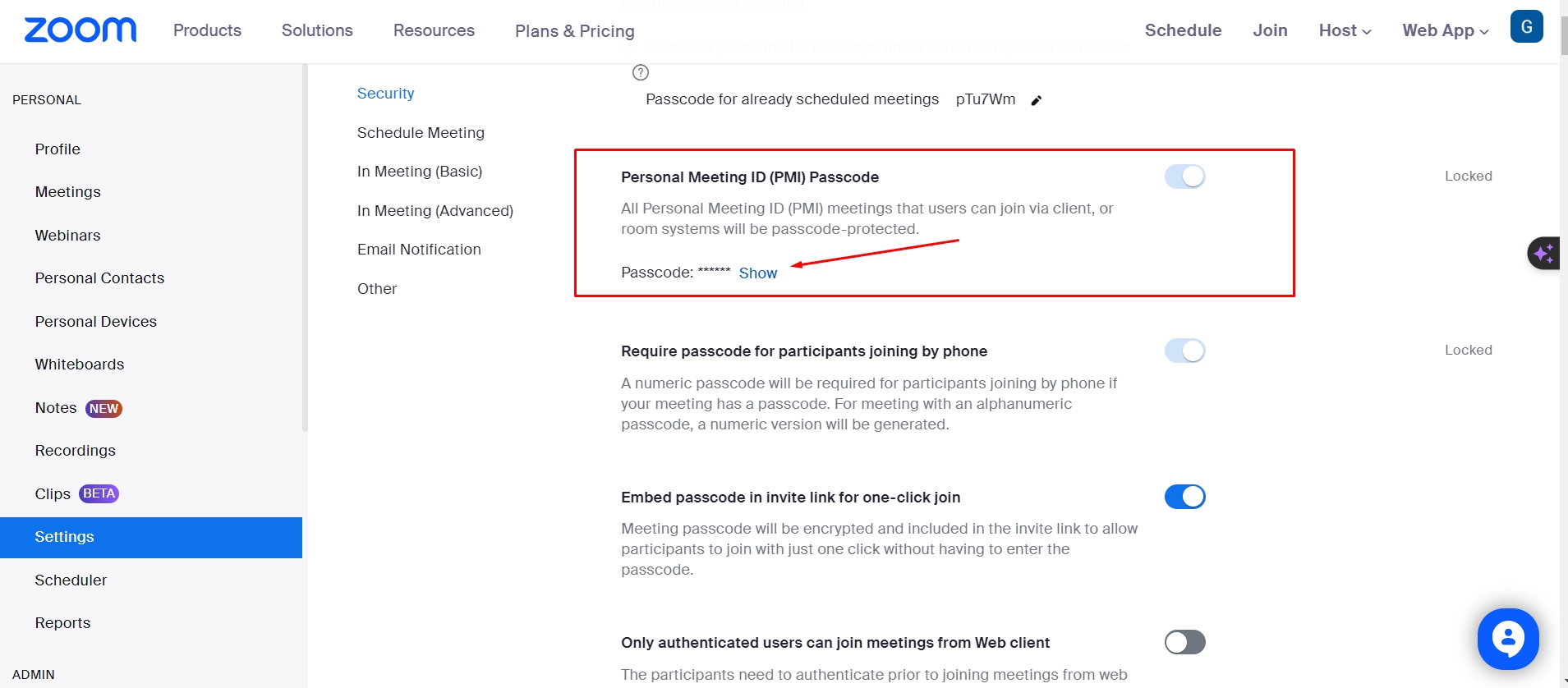
In the Employer Dashboard, you can add the link and password to the Zoom meeting
Go to Employer Dashobard -> Meetings -> Zoom Settings
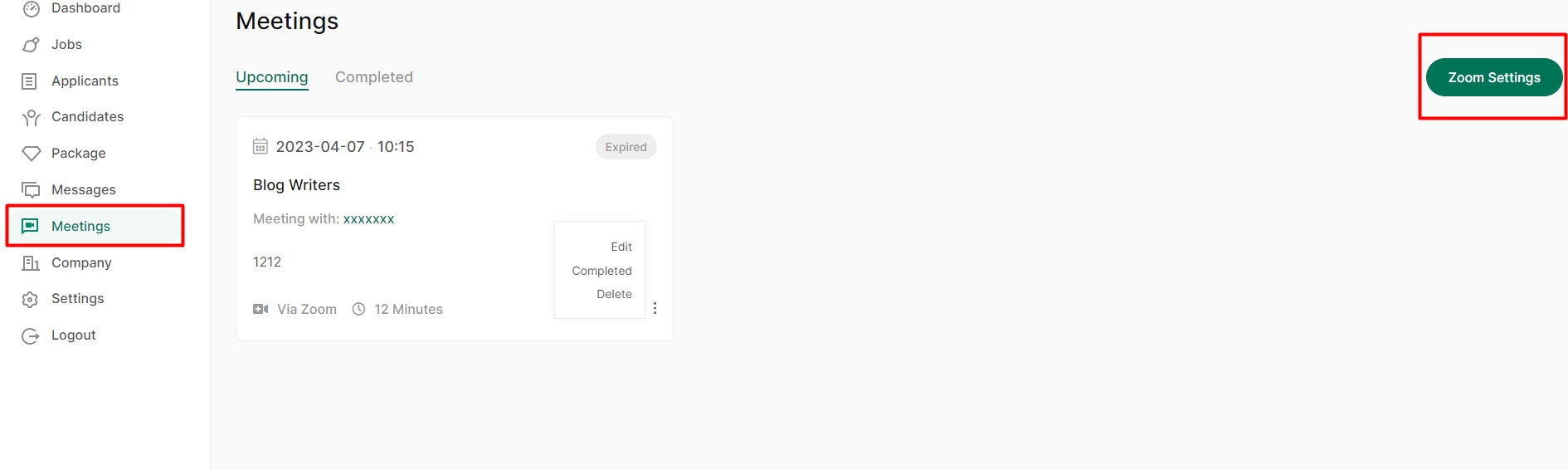
Enter the link and password -> Save setting
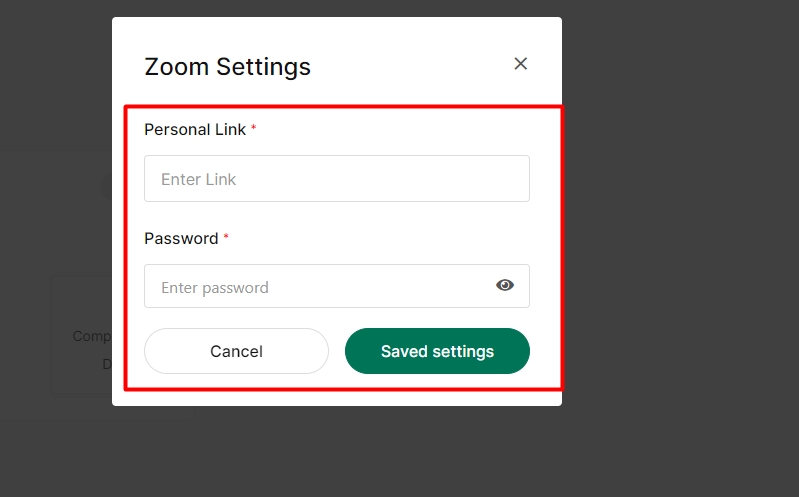
Note:
To receive the correct notification of the Zoom meeting, you need to select the timezone for your country in Admin -> Settings -> General ->Time Zone -> Select your country time zone -> Save
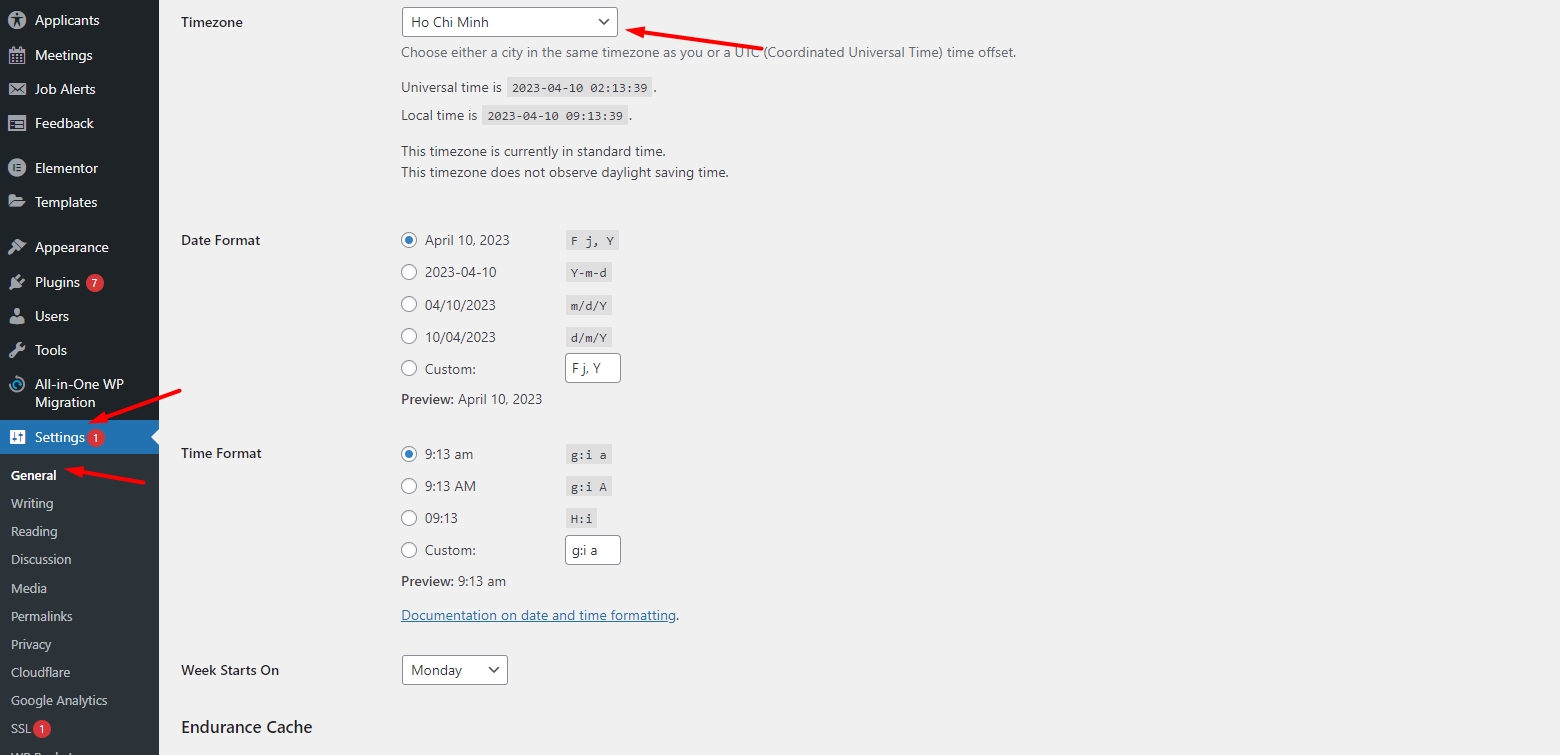
After you add the link for the Zoom meeting room, it will display the link when the meeting arrives at the exact time you set up earlier.
On the Meetings tab of Employer and Candidate, this message will appear when it's time for the meeting. And this is the notification when it's time to have a meeting that will be displayed like the image below:
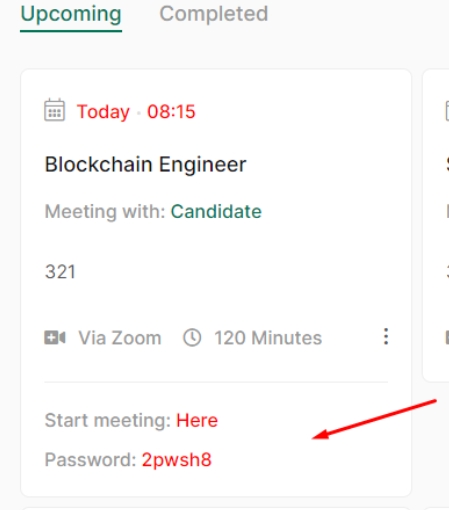
Last updated